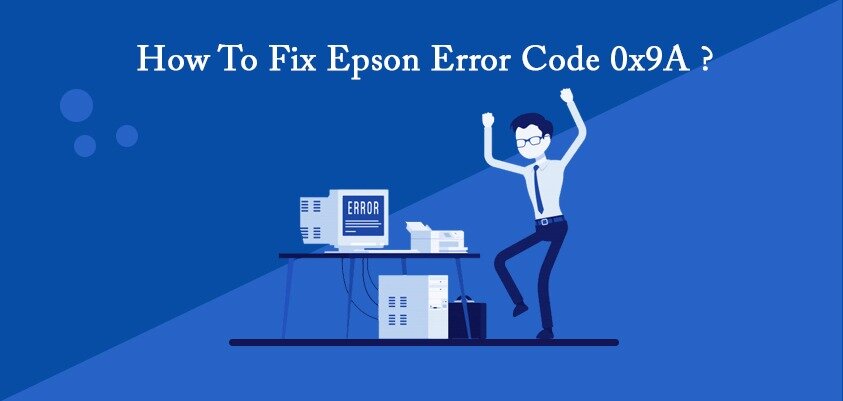You turn your computer on but instead of turning on, if suddenly the caps lock starts blinking, one can be baffled as to why the caps lock is blinking.
There is a possibility that you are experiencing system problems. Especially a blinking Caps lock usually indicates an issue related to the power supply to your laptop. The problem can arise from any power outlet, be it the main power supply, its battery, or the laptop charger. As simple as it may sound this is not the only reason you might be witnessing a blinking caps lock key. There is a pattern on which the blinking occurs that lets you recognize the exact issue going on with your system. These patterns are codes that will help you exactly identify the problem and then maybe you can fix it without taking it outside for repair.
HP Caps Lock Blink Codes:
| Number of Blinks or Beeps | Location of Blinking LEDs | Component Being Checked | Error Condition |
|---|---|---|---|
| Continuous glow | Battery power LED | Battery | Battery is charging but yet not sufficiently charged to power the device |
| 1 | Caps Lock/Num Lock | CPU | CPU not functional |
| 2 | Caps Lock/Num Lock | BIOS | BIOS corruption failure |
| 3 | Caps Lock/Num Lock | Memory | Module error not functional |
| 4 | Caps Lock/Num Lock | Graphics | Graphics controller not functional |
| 5 | Caps Lock/Num Lock | System board | General system board failure |
| 6 | Caps Lock/Num Lock | BIOS | BIOS authentication failure |
| Continuous blink | AC power adapter LED | Power adapter | Insufficient power |
The caps lock will blink in different ways to indicate different issues. Each code tells about a specific issue so you can resolve it. Let’s explore some of these codes and try to figure out how to stop caps lock blinking.
Contents
Caps Lock Blink Codes 5 Long 3 short
If your screen is blank and the caps lock is blinking 5 long and 3 short flashes, then it is an indication of an issue with your system’s motherboard. To resolve this, first of all, remove the battery and put the laptop on with the charger plugged in. If the issue persists, try reinstalling all accessory devices like Wifi, DVD extra RAM, etc. now restart the system and see if the issue is resolved.
Learn More 5×7 photo printer
HP Caps Lock Blink Codes 3 Long 2 Short
The possible indication for this can be a failure of memory initialization. In simple term, it can be a memory failure. To fix it
- Restart your system by pressing and holding the power button for 4 seconds
- Disconnect all external devices except for keyboard and mouse
- Now press and hold the power button for 15 seconds and see if this works.
HP Caps Lock Blink Codes 3 Slow 5 Fast
The Caps Lock blinking code of this pattern indicates an issue with the processor. You won’t be able to fix this at home following small steps. Our recommendation is to take your laptop to your nearest service provider and check for troubleshooting options available.
HP Caps Lock Blink Codes 5 Long
If the caps lock is blinking 5 times on a blank screen, it indicates an issue with the motherboard. The most probable issue that motherboards face is overheating. The Graphics Processing Unit (GPU) is most likely to heat up and due to this constant overheating, the soldering can melt and the connection to the motherboard can be lost. To repair this, the laptop needs to be opened up and fixed professionally.
The same issues can be faced in other models of HP laptops. Let’s see what those are
Read more: Best Printers with Cheapest Ink
HP Omen Caps Lock Blink Codes
You have turned on your laptop, but instead of turning on, it stares at you with a blank screen and the caps lock is blinking. This is an indication of an internal issue with your computer. Without going into too much detail, follow the following steps to get it fixed
- Check if the power cord and adapter are free from any physical damage.
- Try restoring BIOS by continuously pressing the f1 button and entering the system’s setup.
- Remove the battery and turn on the laptop connected directly with the power outlet.
- Check the lid switch, it should move freely.
HP G62 Caps Lock Blink Codes
Blinking caps lock in an HP G62 Laptop usually a faulty motherboard is the culprit for this. To fix this changing the CMOS battery usually does the trick. Update BIOS by downloading to a different computer and then copy it to a USB. Now insert the USB in the troubled system, and press and hold Windows+ B simultaneously, with press the power key for 3 seconds and then release it. keep holding the other two keys. Now follow instructions to update BIOS.
HP DV6 Caps Lock Blink Codes
In HP DV6 Pavillion, a blinking Caps Lock usually mean a fault in the memory module. There are two memory modules in your system and one of them could be faulty except for the rare occasions when both the modules are failed. Now to fix this, take out one module at a time and see if the issue remains. Whichever one is at fault, you just need to replace that and your problem will be resolved.
Read more: Best 3D Printers & Color Laser Printer
HP DV7 Caps Lock Blink Codes
Just like the HP DV6 more often this type of blinking caps lock indicates a problem with the memory modules. Taking out one memory module at a time and try installing it in a different slot can show you if the module slot is the issue or the actual memory module. If one module is not working in different slots then it is pretty obvious where the problem lies. Go ahead and replace the faulty memory module and hopefully the issue is resolved. For more details on HP 61 vs 61XL, do check it.
Conclusion
After reading this piece, now you must have understood how to detect the errors in your HP laptop. In reality, each blink code indicates a different type of problem with the computer. Like explained above, this method is implied on all the latest models of HP laptops. Counting beeps is all you have to do to identify the issue. Each set of particular beeps pattern explains a different problem. The best part about that is very few of these issues have to be taken out to service centers to get fixed, and mostly after identifying the issue, you will be able to troubleshoot it on your own. You just have to follow some simple steps explained above and without the hassle of taking it outside to get fixed, your problem can be solved at home.
You May Like:



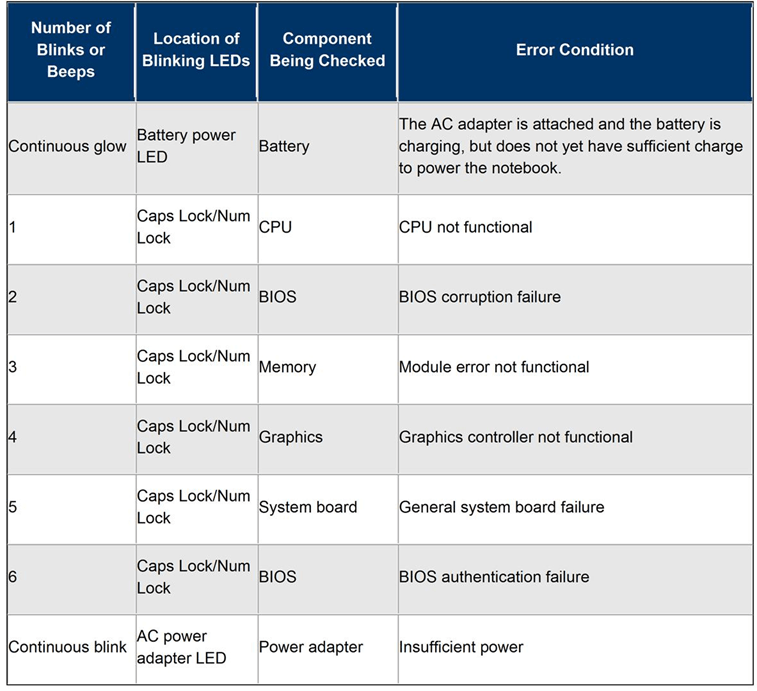


![16 Best Sublimation Printer in 2022 [For Mugs & Shirts] 16 Best Sublimation Printer in 2022 [For Mugs & Shirts]](/wp-content/uploads/2020/09/Print_to_printer-150x150.png)